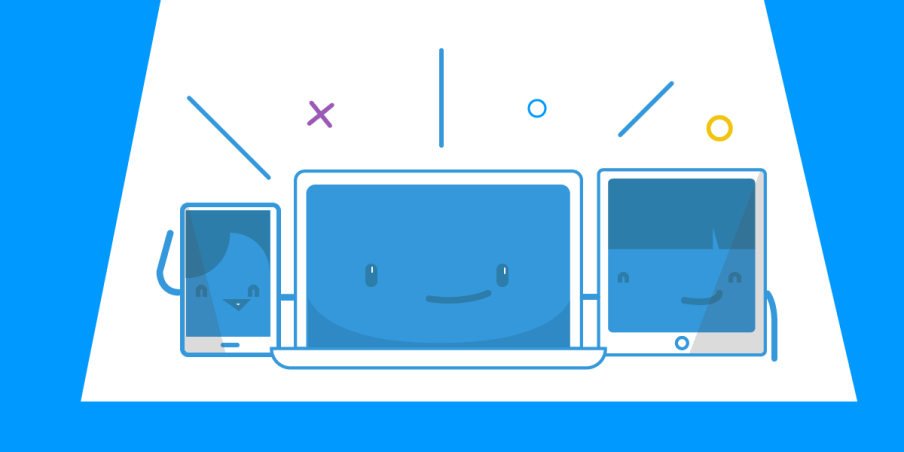Create a Wi-Fi Network Without a Router and Share the Internet
Take this very frequent scenario: you need to share the Internet connection, as well as other files, with devices around you - phones, tablets, game consoles and so on. Or you simply want to extend your Wi-Fi network coverage. Naturally, the first solution that comes into mind is to buy a router and - problem solved! But what if this is not a solution due to various reasons - temporary setup, type of Internet connection to share, lack of power outlet, no equipment available on the spot, etc?
Setting up a wireless Internet connection without a router is usually done by creating an ad-hoc network. But that has certain limitations both in terms of security and compatibility.
Read below to see how Connectify Hotspot is your best solution to get a wireless network going with all your devices without using a router.
Use Your Windows PC as a Wireless Hotspot and Create a Home Network
If you've got a Windows PC or laptop, you can very easily use it to create a wireless home network. Connectify Hotspot is an easy-to-use virtual router program that lets you share Internet from your laptop, PC or tablet with your smartphone, media player, game console, e-reader, other laptops and tablets, and even your nearby friends. Whether you’re traveling, at home, or just working from a coffee shop, Connectify Hotspot keeps you connected anytime and anywhere.
Connectify Hotspot is available for Windows 10, Windows 8, and Windows 7 as well as Windows Server 2008 R2 and Server 2012.
5 Steps to Build a Wireless Home Network Without a Router
Get started in less than 3 minutes - bottom line: get Connectify Hotspot for Windows and follow the instructions inside the Windows app!
- Download and install the latest version of Connectify Hotspot on your PC or laptop.
- Give your Hotspot a Name (SSID) and Password. Add emojis and special characters to your hotspot name to make it more personal!
- Select the Internet connection you want to share. This can be any type of connection: Wi-Fi, wired Ethernet, 4G, VPN adapters, etc.
- Press the ‘Start Hotspot’ button to share your Internet connection. Make sure you have the ad blocker option selected, to save bandwidth, money and battery life.
- Connect your devices to the newly created network. Any Wi-Fi enabled devices can connect to your Hotspot!
Connectify Hotspot Does More Than Just Share the Internet via Wi-Fi
Along the main functionality of sharing any type of Internet connection via Wi-Fi or Ethernet, Connectify Hotspot comes packed with other cool features:
- Boost Your Range Instantly with Wi-Fi Repeater Mode: Easily extend the range of your existing Wi-Fi network!
- Save Money While Traveling: Stuck at a hotel that charges for Internet per-device? With Connectify Hotspot, join the Wi-Fi, start a hotspot, and get all of your devices online for the price of one.
- Save Time, Internet Bandwidth and Battery Life for your devices by turning your Windows laptop or PC into a whole house ad blocker. The ad blocking is universal - also works with in-app ads and is a viable solution to block iPhone app ads.
Get started quickly and easily with Connectify Hotspot for FREE! There’s no need to sign-up for an account – just turn it on and you’re ready to go!
Share this Post