Getting NAT Type Error? Learn How to Fix Strict NAT Type
Don't worry - we've got the solution for your NAT type error message on your Xbox or other game console!
Sometimes, when connecting to the Internet on your gaming console, things go wrong. If you're a student, you know this much too well - usually campus WiFi networks don't allow connections from Xbox, PS4, Nintendo or other consoles. Sometimes it's the router or other networking equipment you're using that's causing the issue. It basically resumes down to network address translation (NAT) settings.
Read below to see how to fix strict NAT type issues and be connected on your PlayStation, Xbox, Nintendo or other game console using a simple app.
What is NAT? Why Shouldn't I Use a Strict NAT Type?
Network Address Translation (NAT) is a method used by routers to translate a public IP address (used on the Internet) into a private IP address (used on your home network) and vice versa. This is done for multiple purposes:
- to add security to the network by keeping the private IP addresses hidden from the Internet.
- to allow multiple devices to share a single IP address
In the world of gaming consoles, there are three NAT types that classify the connectivity they have to other players over the Internet:
- Open NAT (Type 1) - all is permitted - your gaming device can connect to anyone's games and host games. Plus - other users will be able to find and connect to the games you are hosting. This is usually the case when your console is connected directly to the Internet with no router or firewall.
- Moderate NAT (Type 2) - your gaming console will be able to connect to other players, but some functions will be limited. When connecting to the Internet through a router that is configured properly, you'll get this NAT type.
- Strict NAT (Type 3) - your gaming device has limited connectivity with other players. Other players on a moderate or strict NAT will not be able to join your hosted games. This is the case when the router doesn't have any open ports.
So, you'll have the best gaming experience if you're on an open NAT or at least a moderate NAT. This is why you have to learn how to fix strict NAT type.
How to Fix NAT Type Issues with Connectify Hotspot and Speedify VPN
Assuming you're connected through a router or firewall to the Internet, whether at home or through some public network, you need to have full connection functionality when it comes to online gaming, live streaming and other online activities where you interact with others in real time.
Connectify Hotspot is the most popular software app for Windows PCs that allows you to turn your computer into a virtual router and share your Internet connection with other devices, such as gaming devices. But you need a connection that can bypass NAT restrictions. You get that through Speedify VPN.
By using both Connectify Hotspot and Speedify on your PC, you can connect your gaming devices to the WiFi network created with Connectify Hotspot in order to fix NAT type issues.
Below is a video that illustrates how to share a VPN connection via WiFi with Connectify Hotspot:
Here's how this setup helps you fix strict NAT type issues:
- it will forward to TCP and UDP ports necessary for online play on game consoles
- they will automatically get NAT Type 2 (Moderate), which allows you to enjoy your gaming experience without any issues.
How to Fix Strict NAT Type Problems Using Speedify Fast Bonding VPN with Connectify Hotspot
The simplest way to bypass any ISP restritions regarding NAT is to use a fast bonding VPN such as Speedify. A VPN makes it impossible for the Internet service provider to see what your traffic is about and impose port restrictions. All VPN traffic goes through predefined ports that are open.
So, getting back to fixing NAT type restrictions, if you're on a strict NAT type 3 network, here are the steps you should take:
- Download and install Connectify Hotspot and Speedify on your Windows laptop or PC
- Open Speedify and connect to a server (usually the closest will be best). If you have multiple Internet connections from different networks, you can combine and use them at the same time with Speedify to create a super-connection with increased bandwidth and lower lag.
- Run Connectify Hotspot. Under WiFi Hotspot mode, give your hotspot a custom name and password, and select the “Speedify Virtual Adapter” from the Internet to Share drop-down menu. Then click “Start Hotspot”.
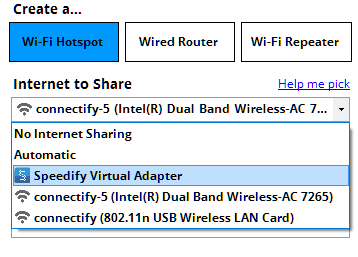
- Connect your game console to the hotspot you configured using Connectify. All the traffic going through this WiFi hotspot will be NAT type 2 (Moderate).
Now that you're all set - forget about strict NAT type issues and enjoy your online gaming with Connectify Hotspot and Speedify.
Share this Post


