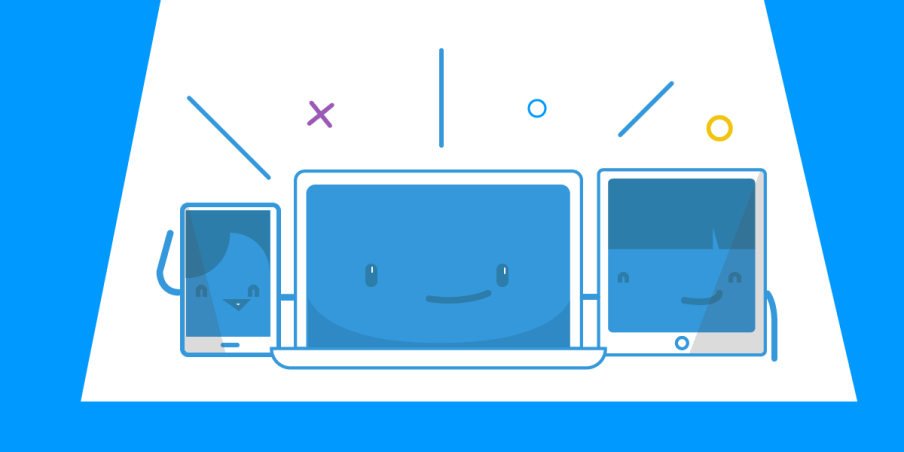To check out Part 1 of this post explaining what a Virtual Router does, click here.
Now, we’ll show you the easiest way to setup a virtual router on your PC with Connectify Hotspot. Using Hotspot, our free PC app that lets you transform your computer into a real WiFi hotspot, you’ll be running a virtual router and sharing Internet with just a few clicks.
Setting up your Connectify Hotspot virtual router
1. Download and Install Connectify Hotspot – First, point your browser at the Connectify website to download and install the latest version of Connectify Hotspot Lite. A reboot may be necessary to complete your installation.
2. Launch Connectify Hotspot – Once Connectify Hotspot is fully installed, it will be running in your Windows system tray at the bottom right corner of the screen (next to the system clock). If it isn’t already, click the Connectify hand logo in the system tray to open the Connectify Hotspot interface. Now, you’re just a few clicks away from turning your laptop into a real virtual router.
3. Setup and start your Virtual Router – By default, Connectify is in Wi-Fi hotspot mode, so you simply have to enter a name (SSID) and a password for your Hotspot to get started. Then, just make sure that you’ve selected the Internet connection you want to share from the ‘Internet to Share’ dropdown, and you’re ready to go! Click the ‘Start Hotspot’ button to start using your virtual router. Once started, your virtual router will appear to other WiFi-enabled devices just like any other wireless network.
Share this Post