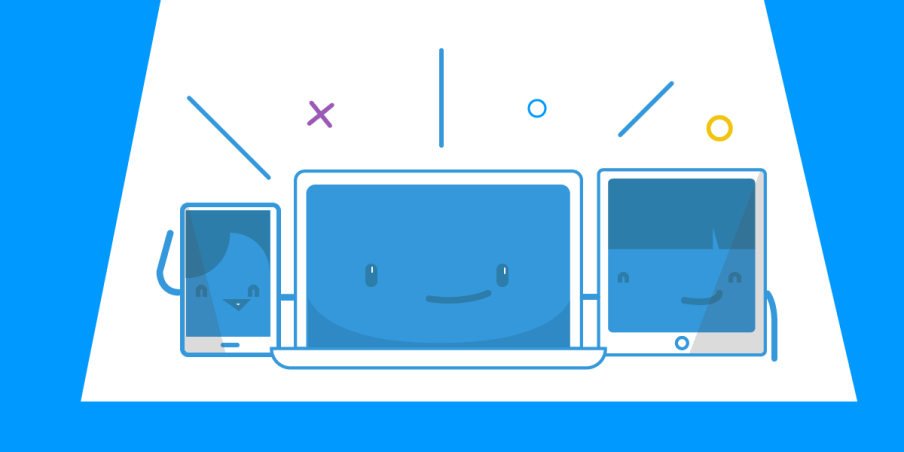With Connectify Hotspot you can easily turn your Windows 8 PC into a Wi-Fi hotspot and share any Internet connection with computers, mobile devices, and friends. Whether you’re at home or traveling in airports or hotels, the Connectify Hotspot PC software is the easiest way to make sure you’re always connected across iPads, smartphones, kindles, and all of the other Wi-Fi-enabled devices that you use on a daily basis. Check out the easy tutorial below to learn how to turn your Windows 8 laptop into a Wi-Fi hotspot at the click-of-a-button.
Step 1: Click here to download and install the latest version of Connectify Hotspot. Once installed, click the purple ‘Try It Out’ button to start using Connectify Hotspot.
Step 2: Give your Hotspot a Name (up to 32 characters). Your Hotspot Name or SSID is the network name that other devices will see and connect to.
Step 3: Protect your Connectify Hotspot by giving it a unique password. Your Hotspot is kept safe-and-secure by the same WPA2 WiFi security standard used by most home routers
Step 4: Make sure that the ‘Internet to Share’ dropdown is set to the particular wireless or wired connection that you want to broadcast using Connectify Hotspot
Step 5: You’re ready to go, just click ‘Start Hotspot’ to begin sharing your Internet connection. Now, friends and family can connect to your Connectify Hotspot just as they would with any other WiFi Hotspot.
Share this Post